Click the Add Path button at the top left of your map. A New Path dialog box appears, and your cursor changes to . Click on a serie...
- Click the Add Path button
 at the top left of your map. A New Path dialog box appears, and your cursor changes to
at the top left of your map. A New Path dialog box appears, and your cursor changes to  .
. - Click on a series of places on the map form a path. Each time you click, a new node is added to your path. You can also click-and-drag to create frequent nodes, which makes a smoother path. In this example, we will create a path marking the tree line.
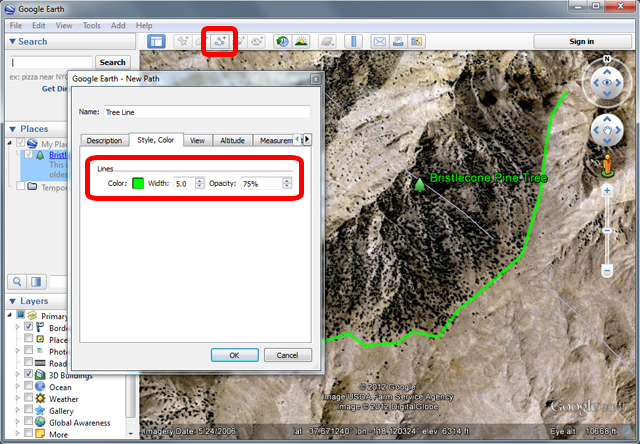
- In the New Path dialog box, type in a name for the path in the Name field. In this example, we typed "Tree Line".
- Click on the Style, Color tab, and choose a color, width, and opacity for the path. In this example, we choose a dark green color, a width of 5.0, and an opacity of 75%.
Tips:
- To play a tour of the path and fly along its route, click the Play Tour button:


- To edit a path's location, name, or description, right-click on the path in the 3D viewer or in the Places panel, and choose Properties (on a PC) or Get Info (on a Mac). Then you can edit the title and description and click OK. Right-click your mouse to delete recently-created nodes. You can also click-and-drag any nodes to reshape the polygon
Summary :













COMMENTS