You can make labels or “titles” appear next to the features on your map using the Label feature. The label of your feature will be taken fr...
You can make labels or “titles” appear next to the features on your map using the Label feature. The label of your feature will be taken from a column in your data that you specify.
- In the Shark Spotter Beaches layer in the menu, click on Styled by type:

- From the Set labels drop-down menu, select Beach Name:
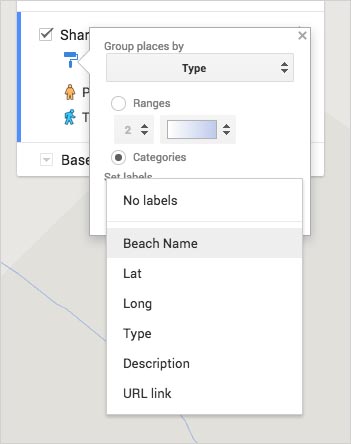
- Now you should see the points in your Shark Spotter Beaches data labeled with its corresponding Beach Name:
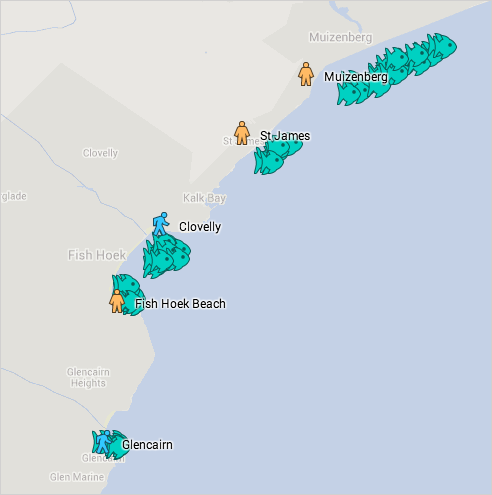
Summary
1- Import your data to Google My Maps
2- Style your map on Google My Maps
3- Change the style of your base map on Google My Maps
4- Edit your map data on Google My Maps
5- Label your data on Google My Maps
6- Share and embed your map from Google My Maps
7- Search and filter your data on Google My Maps
8- Embed your map from Google My Maps
1- Import your data to Google My Maps
2- Style your map on Google My Maps
3- Change the style of your base map on Google My Maps
4- Edit your map data on Google My Maps
5- Label your data on Google My Maps
6- Share and embed your map from Google My Maps
7- Search and filter your data on Google My Maps
8- Embed your map from Google My Maps














COMMENTS